When I first started blogging almost 5 years ago, I barely knew how to crop a picture (much less take a decent one). I certainly had no idea how pixel size translated into what I’d see on my computer screen… or how to “make pics talk” by adding text to them. I also had no clue what a URL was.
NOTE: If you aren’t a blogger—or aren’t the least bit curious about the “behind the scenes” of blogging—then feel free to take a pass on this post. Otherwise, let’s press on together…
Before we take that first step, though, I should mention that I do my blogging on a Mac, but most (all?) of the software I’ll be mentioning is compatible with Windows as well.
Fortunately, by personality—and usually by necessity—I’m a can-do gal, and so I started learning. If you have a blog, I suspect you did (or are doing!) the same thing.
I love collages and inspiration boards, so the first time I managed to figure out how to make a simple one online, I was hooked! And when it showed up years later (Christmas 2014) in the Dallas Morning News, I had a good chuckle.

Software: Pixlr Express
And then when I took my skills to the next level and learned to add text—with color and shadows!—I thought it was something special.

Software: Picasa (I mostly use Pixlr Express or PicMonkey to add basic text.)
See entire tablescape event post HERE
Before long I learned to layer elements and make a visual for a blog series. The first of many. See the evolution of my skills HERE. 🙂

Digital Scrapbooking Software (won while blogging!): My Memories Suite
Use code STMMMS26571 to receive $10 off
When it came time to “up” my game a bit and move from Blogger to WordPress, I knew my time and skills constraints couldn’t get me to the next level, so I made plans to hire a designer. But before I could pass off my ideas, I had to organize them… and so I learned to use the PhotoShop-like element in Pixlr to create color boards. Did you know you can match exact colors from a favorite photo or (in my case, a favorite fabric) then locate its color # so you can always use the same one?

Software: Pixlr Editor
Want to see how I chose these colors—when I don’t have a favorite color? Go HERE.
Watermarking my photos was another thing I had to learn. As you can see in the collage above, I started out just adding text—not a true transparent watermark like in the photo below. When my design work was done, I took a shortcut and let the designer create my watermark out of the little house image you associate with me. (Read its story HERE.) If you’re wondering, I use iWatermark Pro to automatically watermark my pics. (It does a lot of other cool tricks, too!)

If you want to make your own transparent watermark, HERE‘s a tutorial by Kathy at A Delightsome Life using the Pixlr Editor and PicMonkey.
If you want to see Transferware Heaven, go HERE.
Not long ago, I started using Clipping Magic ($3.99/mo) to perform some new tricks. Here I cut the pink word bubble from the photograph on the left—and merged it with the top photo.

Software: Clipping Magic
And last week, all of my hard-earned skills came together in not one, not two, but THREE major projects—as I added them to yet another newly-discovered tool for my blogging tool box: Piktochart. Piktochart is an online program for creating easy infographics, but of course I rarely use programs as they’re intended—or take the easy route. Even so, Piktochart is a fantastic FREE program (and if you love it like I do, you can upgrade to the Pro version. Fortunately, they offer a deeply-discounted price of only $39.99/yr for nonprofits, and since every one of my projects was for (three different!) nonprofits… [And no, I don’t get any compensation for saying nice things about my new online toy.]
Here’s the entire infographic I created for an upcoming meeting to introduce Safe Families for Children to my community. (I’ll show it as a slide show, but this is the way it’s initially created in Piktochart.)

Nonprofit #2 is Hope Unlimited for Children… and here are a few slides I made for a sex trafficking workshop Renaissance Man led over the weekend. (Technically, a true infographic provides all of the necessary information. In this case, I used the software to make visuals that go along with the information provided verbally at the conference.)



And nonprofit #3 is the Mossy Creek Historic District where I’m on the Board and chair the design committee. We recently received a façade grant from the State of Tennessee, and I’ll be doing a short presentation for property owners helping them think their way through the newly-adopted design guidelines—and their best chance of tapping into the available funds! Here are just a couple of slides I’ll use.


If you’ve made it here to the end of the post (Wow, thanks!), I hope you’ll leave a comment and answer one of these questions:
- Which of these tools is your favorite?
- Which tool would you like to learn to use?
- Which new tool do you recommend I try next? 🙂
I’m joining Metamorphosis Monday at Between Naps on the Porch.



























Hey Susan! My mom sent me the link to this post, as I just started blogging again. Very helpful! I have a question about watermarks. What are the reasons for using them rather than text? Is it just an aesthetics thing or is there more to it? Thanks!
I have never used picmonkey but hear good things about it. I think I will have to check it out. I love how you have used your skills in such meaningful ways with campaigning for safe families and educating about the horrors of sex trafficking victims.